Data backup
April 11, 2017Computers are a common part of personal and professional life. When working on a computer, the user produces data in the form of ones and zeros. The data is stored on disk in the form of files and nothing more is taken care of. However, these are files that have given the user a lot of work, often taking many hours to create, and are not available anywhere else. Then, when the Windows operating system crashes, an external drive drops and breaks while traveling, or the user accidentally deletes the data, all the tedious work is gone. To avoid losing your work you need to back it up! How to back up? Find out what your backup options are in this article.

Current backup status
From a backup perspective, computer users can be divided into three groups:
- Don't back up
- Backup
- They are able to restore data from backups
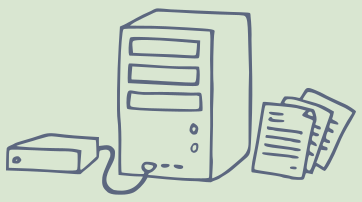
How to backup
A lay user usually just needs to have a dedicated disk, for example, that they use exclusively for backups. He manually copies files he doesn't want to lose to this disk once in a while.
For quality backup and streamline your work, however, it's better to use a tool. For example,
Rsync
, which is used to synchronize data. Using it, you can easily solve automatic copying. This eliminates manual work and you cannot forget a file. At the same time, the program is fast because it only copies changed files.
A more advanced option are tools that also keep backup history, such as rdiff-backup.
Or you can use tools that store backups on the server. With such a solution, the data is also separated physically and the backups are then separated from any problems on the work computer.
With state-of-the-art file-systems such as BTRFS,
you can take backup even further. You can back up very frequently - in no time at all.
It is possible to combine BTRFS with rsync or another tool.
My favorite option is to use BTRFS to automatically backup the complete computer when it starts up.
By using BTRFS, I have all my creation history from each day and it is easily accessible.
In the case of Windows, it is preferable to store data on a network drive that is on a server on the local network, and to provide backups on the server. This solves two birds with one stone, both storing and remotely accessing the data and backing it up.
There are many backup options, depending on your specific needs and devices. That's why you always need to address customized backup to your solution.
Data Security
Backups are needed not only because there may be a problem on the hardware side or due to user error, but if well designed, backups also keep data safe from attack. A typical problem is when an individual or company is attacked by ransomware and loses their current work data and copies of it.
Backups should be automated, simple to use and securely segregated. For example, my pre-made snapbackup service, simplicity and security delivers.
How to backup video
In this video tutorial, you'll learn the basics about backing up your data:
- what is backup
- dividing by backup method
- backup software
- checking backup functionality
More videos with information not only about computers on youtube channel.
Articles on a similar topic
Lenovo Thinkpad P14s battery life and UEFI/BIOS flashing
Industrial computer IPO ODYSSEE 18WT
Which mouse to choose for my computer?
Samsung S24H850 monitor
TUXEDO Pulse 15 - Gen2
How to connect a computer to a mobile phone running Android
Banana Pi R1 case
Computer with MSI B85-G43 motherboard and Intel Xeon E3 1226 processor
Single board ARM computer Banana PI R1
How to use an SSD and TRIM
Using TouchBook in practice
Compal FL90 and GNU/Linux
Disassembled computer disk
Newsletter
If you are interested in receiving occasional news by email.
You can register by filling in your email
news subscription.
+





