Using TouchBook in practice
October 31, 2010The TouchBook is a ultra-mobile device that can be used as a netbook, tablet and the new version as a MID (Mobile Internet Device). Its performance and excellent mobility and, most importantly, battery life are provided by the ARM architecture processor. The processor also includes a coprocessor for video playback, which is a huge plus because you can play video well on it despite the relatively underpowered processor. You can detach the keyboard from the TouchBook to get a tablet with the SmartBook, then you can still take the MiniBook out of the tablet. With a weight of 1.4kg as a whole and a tablet weight of 675g, the device is a joy to carry and use.
exact specifications of the TouchBook v1exact specifications of SmartBook and TouchBook v2
The TouchBook is, of course, an excellent and innovative device. And so first and foremost with a full dose brings a lot of new possibilities . And how these words translate into reality I will describe here.
I own TouchBook version 1 and I use the latest current version
AI-OS so as of today, version 2010-09.a .
So that is what the text refers to.
The main system is the GNU/Linux distribution AI-OS, which is the best optimized for TouchBook
and which is based on openembedded, specifically the Ångström distribution.
Otherwise, of course, more or less any open source system can be installed on the device.
The manufacturer officially offers the GNU/Linux distribution Ubuntu and soon also Chrome OS, as well as the Linux-based Android.

- laptop/netbook
- standalone tablet
- tablet - when the display is reversed
- television/frame - where the tablet is attached by magnets to a metal surface
- A-shaped stand
- inverted display with the keyboard resting on a flat surface
Web
Web display on the TouchBook is seamless. A lot of the credit goes to the large display, which is 8.9 inches, on which you can see everything without a problem. It also has a higher resolution than most of today's mobile phones at 1024x600, so you'll see the messed-up web pages as the author saw them and you'll be able to read what little text there is on the page.
There are pre-installed browsers on the TouchBook: Midori, Firefox, Chromium and Fennec.
A particularly interesting choice is Fennec, which is from Mozilla and is designed primarily for mobile devices.
The control and graphical interface is thus adapted to small displays and touch controls.
The browser window, contains only the page itself and a line at the top for entering the URL,
which also disappears when the page is scrolled. The program menu can be viewed by scrolling the page left and right.
The page is easy to scroll with your finger and clicking on links is also pleasant.
When you double-click on text, Fennec zooms in on the page, so cleverly that the paragraph is exactly between the sides of the screen,
so there's no need to scroll horizontally for lines of text that are too long.

Reading
There is an excellent program called FBreader for reading e-books. It handles many electronic formats and perhaps all types of character encoding. It is excellent for setting the appearance of text, including font and line spacing. Pages can then be scrolled by touch.
Viewing PDF documents is no problem, it's just that giant documents take longer to load and documents with complex and large graphics are slower to render.
Video
As mentioned the TouchBook is designed for video playback, so it's well suited for that. As a tablet, the device is light in the hand and as a complete device it can be set up in excellent positions, where it stands on its own and you can watch video comfortably.

For video playback, there is a coprocessor designated as DSP, which can decode video in MPEG2/4 format. In order to use it, you need to use the most up-to-date version of the system. In the future it should be possible to play HD video up to 720p.
Specifically accelerating video with DSP is provided by either DSP Link or DSP Bridge, which is automatically triggered by the system upon boot. For playback, I use Mplayer, which automatically uses video acceleration, if it specifies the "-vo omapfb" switch or adds it to the configuration file ~/.mplayer/input.conf line:vo=omapfb

MOUSE_BTN0_DBL vo_fullscreen MOUSE_BTN0 pFor correct display of Czech subtitles, which come from Windows users or cp1250 encoding, is not solved by converting to the correct modern UTF8 encoding, but can be solved as follows: You need to install the glibc-gconv-cp1250 package, which provides dynamic transcoding for mplayer. And add to the above mentioned mplayer config:
subcp=cp1250
The video image does not rotate during hardware video acceleration, but this is fixed by adding the correct switches for mplayer: " -vf flip,mirror" And write it down directly as a script, which will then assign the videos as one of the possible launchers:
mplayer -vf flip,mirror $1Unfortunately, the subtitles will remain unflipped.
I didn't notice any serious problems with video playback.
I have played TV recordings, TV series and regular movies (700MB size).
As for HD movies, I tried 720p, unfortunately it can't handle those yet.
I've also tried playing Big Buck Bunny.
480p , specifically the original big_buck_bunny_480p_AVC_FW33.mp4 file and it did play,
but it didn't keep up in places.
Same for elephants dream
file elephantsdream-480-h264-st-aac.mov.
If I transcoded these videos in Avidemux, where I selected "MPEG4-ASP (lavc)" as the video codec,
the videos played back without any problems, including sound. The options "MPEG4-AVC(x264)" and "MPEG4-ASP (Xvid)" were not so good.
Hopefully the video playback options will improve as much as possible in the near future.
Music
For music playback, there's a program on the TouchBook called XMMS, which I personally don't like much anymore.I use cloud-computing on all my devices to play music, specifically the Ampache program, which takes care of my music collection. So on the TouchBook I use the quickplay player, which streams music from the server. The TouchBook thus becomes a giant jukebox.
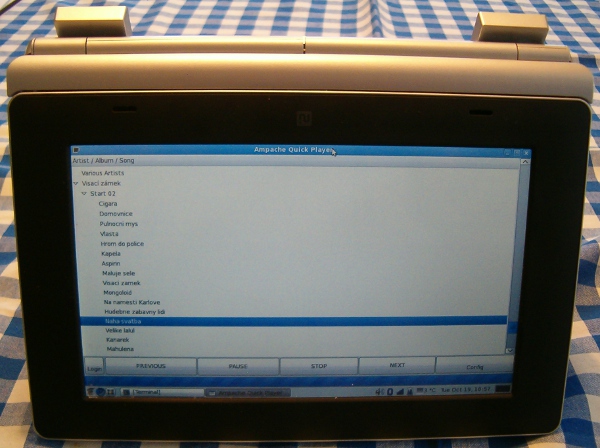
Maps
Thanks to the large display, the TouchBook can also be used as a royal gps-navigation, only you need to connect a GPS somehow
For example, TangoGPS is pre-installed on the TouchBook, which isn't really a navigation system, but it could be described as a positioning system. TangoGPS as it is works right out of the box.

The true navigation is Navit, which is also being developed and sold commercially.
However, Navit needs a bit of setup first.
Maps for Navit can be downloaded from https://www.navit-maps.org/
.
Once saved to TouchBook, Navit needs to be given the path to the map in the file
/usr/share/navit/maps.xml .
The correct configuration looks like this:
<mapset enabled="yes"> <map type="binfile" enabled="yes" data="/home/ai/Maps/czech_republic.navit.bin"/> <mapset>For convenient control, you need to include the /usr/share/navit/osd.xml file to enable OSD controls.
For example:
<osd enabled="yes" type="compass"/> <osd enabled="yes" type="eta"/> <osd enabled="yes" type="navigation_distance_to_target"/> <osd enabled="yes" type="navigation"/> <osd enabled="yes" type="navigation_distance_to_next"/> <osd enabled="yes" type="navigation_next_turn"/> <osd enabled="no" type="button" x="0" y="0" command="gui.fullscreen()" src="toggle_fullscreen.xpm"/> <osd enabled="no" type="button" x="-96" y="0" command="gui.menu()" src="menu.xpm"/> <osd enabled="yes" type="button" x="-96" y="-96" command="zoom_in()" src="zoom_in.xpm"/> <osd enabled="yes" type="button" x="-96" y="0" command="zoom_out()" src="zoom_out.xpm"/>Speech settings are in /usr/share/navit/speech.xml, you can choose espeak or flite, espeak works.
For example use:
<speech type="cmdline" data="espeak -s 150 -v czech '%s' &"/>

Chat
For online chat (IM), use the pre-installed Pidgin, which supports XMPP (jabber). And in addition many other mostly dubious protocols, for example ICQ.
Office
For office work, you can use OpenOffice, which already got off to a pretty slow start here. And as an email client, claws-mail is pre-installed.
Close
Of course, such a free device has many other uses.
You can connect any USB device whose manufacturer supports Linux to the TouchBook.
Apart from a GPS that leverages can also be used for geocaching,
you could buy a USB dongle for the internet over a mobile phone network or a USB TV card.
The device even has a serial port, which despite its age will find its use.
For other possible uses, you just need to keep an open mind.
Articles on a similar topic
Lenovo Thinkpad P14s battery life and UEFI/BIOS flashing
Industrial computer IPO ODYSSEE 18WT
Which mouse to choose for my computer?
Samsung S24H850 monitor
TUXEDO Pulse 15 - Gen2
How to connect a computer to a mobile phone running Android
Data backup
Banana Pi R1 case
Computer with MSI B85-G43 motherboard and Intel Xeon E3 1226 processor
Single board ARM computer Banana PI R1
How to use an SSD and TRIM
Compal FL90 and GNU/Linux
Disassembled computer disk
Newsletter
If you are interested in receiving occasional news by email.
You can register by filling in your email
news subscription.
+





